In today’s digital world, staying connected through email is crucial. If you rely on AOL Mail, navigating your inbox efficiently can save you time and keep you organized. This guide delves into everything you need to know about “My AOL Mail Inbox,” from accessing your account to managing emails like a pro.
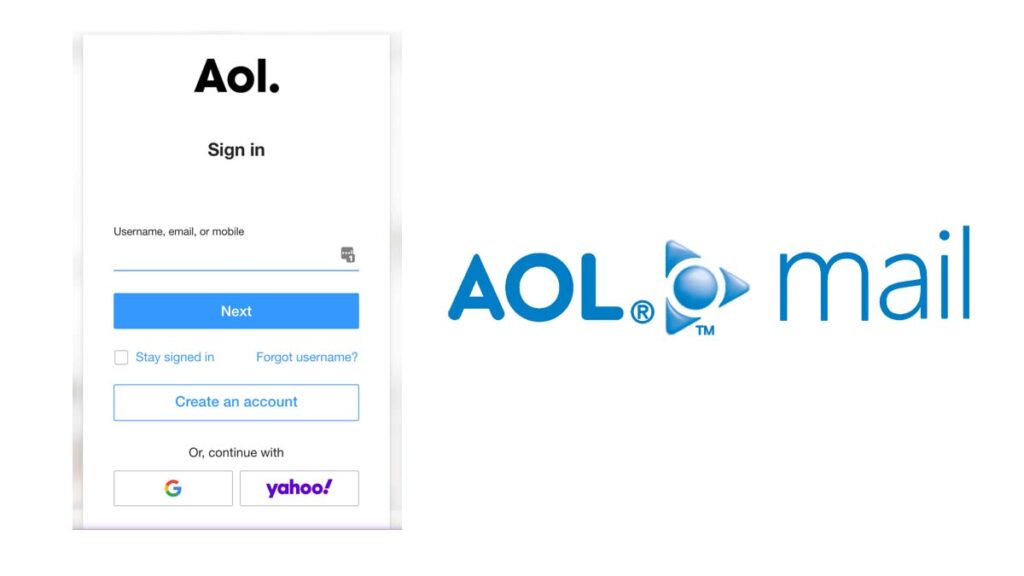
What is My AOL Mail Inbox?
My AOL Mail inbox is your central hub for receiving, organizing, and managing all your emails sent through your AOL Mail account. It provides a user-friendly interface to access, read, compose, and reply to emails, ensuring smooth communication with your contacts. Access your AOL Mail inbox securely and easily. Learn how to sign in, manage your mail, and more.
Accessing My AOL Mail Inbox on Desktop
- Open your preferred web browser. (e.g., Chrome, Firefox, Safari)
- Navigate to https://mail.aol.com/.
- Click on “Login/Join” located in the top right corner of the page.
- Enter your AOL username or email address.
- Click “Next” and enter your password.
- Click “Sign in.”
Alternatively, if you have AOL desktop software installed:
- Open the AOL Desktop software.
- Enter your AOL username and password.
- Click “Sign in.”
Accessing My AOL Mail Inbox on Mobile Devices:
Option 1: Downloading the AOL Mail App
- Visit the App Store (iOS) or Google Play Store (Android).
- Search for “AOL Mail” and download the app.
- Open the app and tap “Get Started.”
- Enter your AOL username or email address.
- Tap “Next” and enter your password.
- Tap “Sign In.”
Option 2: Using your mobile device’s browser
- Open your mobile device’s web browser.
- Navigate to https://mail.aol.com/.
- Follow the same login steps as outlined for desktop browsers.
Essential Features of My AOL Inbox
- Inbox view: See a list of all your received emails, with the most recent appearing first.
- Search bar: Locate specific emails by sender, recipient, subject line, or keywords.
- Compose button: Create a new email message.
- Folders: Organize emails using built-in folders like “Sent,” “Trash,” and “Spam,” or create custom ones.
- Filters: Set up filters to automatically move emails based on sender, recipient, or keywords.
- Settings: Personalize your inbox with themes, signatures, and notification preferences.
Managing Your My AOL Mail Inbox Effectively
- Delete unwanted emails: Select and delete emails you no longer need.
- Move emails to folders: Organize emails by category for easy retrieval.
- Star important emails: Mark crucial emails for quick access.
- Use labels: Add labels to categorize emails further.
- Create folders for specific senders or topics.
- Utilize filters to automatically organize incoming emails.
Troubleshooting Common Issues
Forgotten password:
- Click on “Forgot password?” on the login page.
- Follow the prompts to reset your password using your recovery email address or phone number.
Login problems:
- Ensure you’re using the correct login credentials (username/email and password).
- Check for typos or caps lock issues.
- Clear your browser’s cache and cookies.
- Try accessing your inbox from a different device or browser.
Spam filters:
- Learn how to manage your spam filters in your AOL Mail settings to ensure important emails are not sent to spam.
By following these steps and referencing the troubleshooting tips, you should be able to access your My AOL Mail inbox with ease.
Frequently Asked Questions (FAQs)
How do I recover my forgotten password?
Visit the AOL sign-in page and click “Forgot Password?”. Follow the prompts to reset your password using your phone number or recovery email address.
Can I access My AOL Mail on my phone?
Absolutely! Download the “AOL Mail” app from the App Store or Google Play Store and sign in with your credentials.
How much storage does My AOL Mail offer?
AOL Mail offers a generous 25GB of free storage for your emails and attachments.
Is My AOL Mail Inbox secure?
AOL Mail features spam and virus protection to safeguard your inbox from unwanted threats.
How do I block spam emails?
Go to Settings and navigate to “Spam settings.” You can mark emails as spam or add senders to your blocked list.
How can I ensure the security of my My AOL Mail Inbox?
- Enable strong passwords and two-factor authentication for added security.
- Be cautious of suspicious emails and avoid clicking on unknown links or downloading untrusted attachments.
- Regularly update your AOL Mail app and web browser to benefit from the latest security patches.
How do I unsubscribe from unwanted emails?
Most email senders include an “unsubscribe” link at the bottom of their emails. Click on this link to opt out of receiving further emails from that sender.
Conclusion
Mastering My AOL Mail Inbox empowers you to manage your emails efficiently and stay organized. Embrace the features, personalize your experience, and conquer your inbox like a pro!

